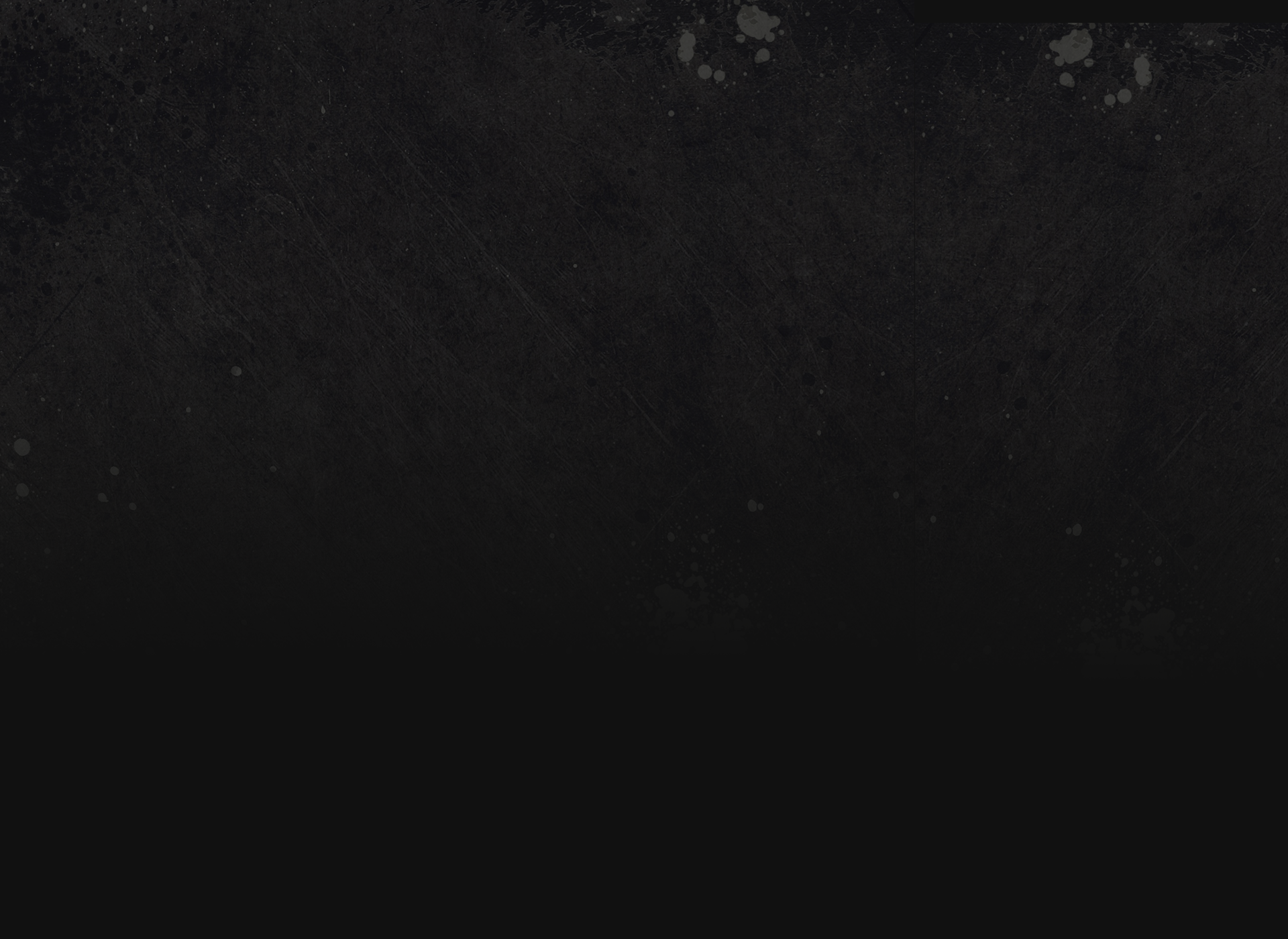
PLACE YOUR MUSICS/SOUNDS
To place your own musics or sounds on your missions, all of them must be converted in .ogg (use audacity, online converter, etc..)
Musics
Make folder in your mission folder named "music"
Exemple : C:\Users\your_profile\Documents\Arma 3\mpmissions\your_mission\music
Place all of your music in .ogg inside
In your mission folder, make text file and create class CfgMusic in following this step
For exemple for 2 musics, it should be like this
class CfgMusic
{
tracks[]={music1,music2};
class music1
{
name = "music1";
sound[] = {"music\music1.ogg", db+0, 1.0};
};
class music2
{
name = "music2";
sound[] = {"music\music2.ogg", db+0, 1.0};
};
};
Save as description.ext
name : its the music name that you will see in the editor
sound[] : access to your music in your mission folder and, db+0 is the power of the music, increase this (like db+15) to make the music highter
For all music, you must follow this step, add class (music3, music4, etc...) or delete one when its useless for you
2 solutions to activate your music
1.Use script or command like this (in INIT) :
playMusic "music1";
2.Use trigger (F3 > Effects > Music)
Sons
Make folder in your mission folder named "sound"
Exemple : C:\Users\your_profile\Documents\Arma 3\mpmissions\your_mission\sound
Place all of your sounds in .ogg inside
In your mission folder, make text file and create class CfgSounds in following this step
For exemple for 1 sound, it should be like this
class CfgSounds
{
sounds[] = {sons1};
class sons1
{
name = "sons1";
sound[] = {"sound\sons1.ogg", db+0, 1};
titles[] = {};
};
};
Save as description.ext
name : its the sound name that you will see in the editor
sound[] : access to your sound in your mission folder and, db+0 is the power of the sound, increase this (like db+15) to make the music highter
For all music, you must follow this step, add class (sound3, sound4, etc...) or delete one when its useless for you
To activate sound in your mission you have 2 ways :
1.Place this script or command in INIT :
playSound "sons1";
This following command is interesting to talk to a soldier
Place sound in mono to just listen in one side of your unit
Unite say "sons1";
2.Use trigger (F3 > Effects > Sound)
Radio
Make folder in your mission folder named "sound"
Exemple : C:\Users\your_profile\Documents\Arma 3\mpmissions\your_mission\sound
Place all of your sounds in .ogg inside
Radio sounds have particularity to show in same time a radio message, usefull to make dialogs
In your mission folder, make text file and create class CfgRadio in following this step
class CfgRadio
{
sounds[] = {RadioMsg1};
class RadioMsg1
{
name = "RadioMsg1";
sound[] = {"sound\msg1.ogg", db+0, 1.0};
title = "Hi soldier ! welcome back !";
};
};
name : its the sound name that you will see in the editor
sound[] : access to your sound in your mission folder and, db+0 is the power of the sound, increase this (like db+15) to make the music highter
title : its your radio message
For all radio messages, you will be in obligation to make class like this (RadioMsg1, RadioMsg2, etc...)
Radio message use this following script
Unite sideRadio "RadioMsg1";